


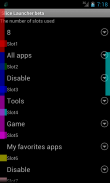
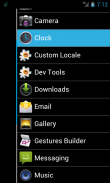
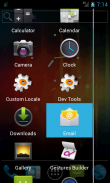

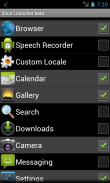
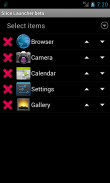
Slice Launcher beta

Perihal Slice Launcher beta
Slice Launcher is an application launcher to be operated by swiping the screen.
Since the application of the overlay type, you can display the launcher at any time.
As in the past, you do not need to select the application all the way back to the home screen.
[Notes]
* This application is beta version, operating specifications may be changed significantly during the upgrade.
* If the application conflicted, use only one application, or try to change the settings of the slot.
* If a problem occurs in the terminal by any chance, please try to restart the terminal this time slot.
[Features]
* Other applications even if it is started, the launcher can be displayed at any time.
* Start Launcher and start desired operation can be performed by a one-touch action.
* You can set customized launcher to slots.
* Type of launcher might increase in the future.
[Supported languages]
* English
* Japanese
[Operating Instructions]
(1) First, touch "Manage Custom Panels" to open the custom panel manage screen.
(2) Touch "+" Icon to select a panel which is the basis of custom panels.
(3) Make various settings in the custom panel edit screen.
(4) Touch the "Start Launcher", return to the first screen.
(5) Touch the "Manage slot" to open the slot manage screen.
(6) Set the number of slots used.
(The size and location of the slots will be changed automatically by slot number you set.)
(7) Assign a custom panel to any slot.
(Left-hand side of the screen is an odd slot, right side of the screen is even slot.)
(8) By touching the screen as inward from the edge of the slot in which the screen has been set, a launcher will be shown.
(9) Slider will be displayed at the touch. Slider is moved by swiping.
(10) The selected menu item you want appears, and release your finger over the item.
Slice Launcher adalah pelancar aplikasi yang akan dikendalikan oleh swiping skrin.
Sejak permohonan jenis overlay, anda boleh memaparkan pelancar pada bila-bila.
Seperti sebelum ini, anda tidak perlu untuk memilih permohonan sepanjang jalan kembali ke skrin utama.
[Nota]
* Permohonan ini adalah versi beta, spesifikasi operasi yang boleh berubah dengan ketara semasa naik taraf.
* Jika permohonan tersebut bercanggah, gunakan hanya satu permohonan, atau cuba untuk tukar tatacara slot.
* Jika masalah berlaku di terminal oleh mana-mana peluang, sila cuba untuk memulakan semula terminal slot masa ini.
[Ciri-ciri]
* Aplikasi lain walaupun ia bermula, pelancar boleh dipaparkan pada bila-bila masa.
* Mula Pelancar dan memulakan operasi yang dikehendaki dapat dilakukan dengan tindakan satu sentuhan.
* Anda boleh menetapkan pelancar yang disesuaikan untuk slot.
* Jenis pelancar mungkin meningkat pada masa hadapan.
[Bahasa yang disokong]
* Bahasa Inggeris
* Jepun
[Arahan operasi]
(1) Pertama, sentuh "Urus Panel Custom" untuk membuka panel adat menguruskan skrin.
(2) Sentuh "+" Icon untuk memilih panel yang merupakan asas panel adat.
(3) Membuat pelbagai tetapan dalam edit skrin panel adat.
(4) Sentuh "Pelancar Start", kembali ke skrin pertama.
(5) Sentuh "Urus slot" untuk membuka slot menguruskan skrin.
(6) Tetapkan jumlah slot digunakan.
(Saiz dan lokasi The slot akan ditukarkan secara automatik dengan jumlah slot yang anda tetapkan.)
(7) Berikan panel adat kepada mana-mana slot.
(Sebelah kiri skrin adalah slot ganjil, sebelah kanan skrin adalah lebih slot.)
(8) Dengan menyentuh skrin seperti yang masuk dari tepi slot di mana skrin telah ditetapkan, pelancar akan ditunjukkan.
(9) Slider akan dipaparkan pada sentuhan. Slider digerakkan dengan meleret.
(10) item menu yang dipilih anda mahu muncul, dan melepaskan jari anda ke atas item tersebut.




























